tmux
If you are unfamiliar with tmux, you can read more about it here. But the best way to get started is to try it out yourself.
tl;dr: What is tmux?
tmux is a terminal multiplexer, it lets you:
- Run multiple terminal programs in one window.
- Switch between them easily.
- Detach and reattach sessions across different terminals - they keep running in the background.
One huge perk of tmux is the ability to create different sessions running in a same terminal. This allows us to navigate between sessions without disrupting the process of other sessions.
Furthermore, a session can have different windows (or tabs in a familiar-term) that allow us to have different processes running (think of them as browser’s tabs). Also, a window can contain multiple panes. You can split the terminal vertically or horizontally.
These 3 things combined are what makes tmux so powerful and productive in everyday work. All of this, e.g: create sessions, windows, split panes,…, can be controlled entirely via the keyboard for speed and ergonomic. Better yet, tmux is highly customizable - keybindings and behaviors can be defined in a config file, which you can version control and reuse across machines. Pretty neat!. Plus it looks cool.
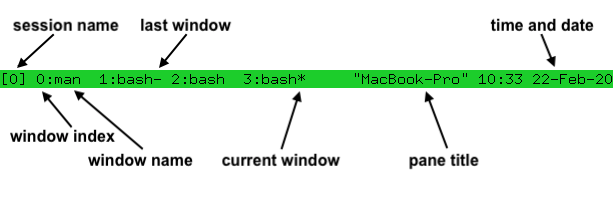
fzf
fzf stands for fuzzy-find. You can read more about it here.
tl;dr: What is fzf?
- It’s an interactive filter program for any kind of list; files, command history, processes, hostnames, bookmarks, git commits, etc.
- It implements a “fuzzy” matching algorithm, so you can quickly type in patterns with omitted characters and still get the results you want.
Combining
You may ask what’s the connection between these two? You can actually utilize fzf to extend tmux’s session creation to supercharge directory searching and opening a session to it.
For example, you’re working on <project>/ and always navigate to that
directory. However, navigating to that directory manually seems cumbersome
since you need to type cd lots of times! tmux+fzf will simplify that
process and make it even faster
Setting up tmux
- Install tmux: you can follow the link above to install it.
- Create a tmux.conf in ~/.config/tmux: This will be your tmux config file
- Add this line:
bind -r f run-shell "tmux neww tms": This essentially means you bindprefix + f(prefix by default isCtrl+b, but you can change this) to that command, which will run a script namedtms.
Setting up a custom script
Prerequisites:
- Install fzf, you can follow the link above to install it.
After that, follow these steps:
- Navigate to
~/.local/bin(or whatever directory you like), create new filetms. Make sure to add execution permission to it:chmod + x tms. - Make sure the directory in which you create the script is in
PATH. In this case, make sure~/.local/binis inPATH. - Copy this (explanation in comment):
#!/usr/bin/env bash
if [[ $# -eq 1 ]]; then
selected=$1
else
# you can change this to you prefered folder, mine is ~/personal and ~/work
# mindepth and maxdepth = 1 mean you dont search for subfolders but only direct child
# it then pipes the result into fzf, which then you can search
selected=$(find ~/ ~/work ~/personal -mindepth 1 -maxdepth 1 -type d | fzf)
fi
if [[ -z $selected ]]; then
exit 0
fi
selected_name=$(basename "$selected" | tr . _)
tmux_running=$(pgrep tmux)
# when you select a folder, tmux will create a session to that folder.
if [[ -z $TMUX ]] && [[ -z $tmux_running ]]; then
tmux new-session -s $selected_name -c $selected
exit 0
fi
if ! tmux has-session -t=$selected_name 2> /dev/null; then
tmux new-session -ds $selected_name -c $selected
fi
# attach or switch to session
# this prevents creating duplicate session and instead attach to it
if [[ -z $TMUX ]]; then
tmux attach-session -t $selected_name
else
tmux switch-client -t $selected_name
fi
tmux switch-client -t $selected_name
Congratulations, now you can use this script to navigate folder and open
session even faster! Simply run tms in your terminal or press
prefix + f if you’re already in a tmux session.
My configs
You can checkout my tmux config and other awesome stuff here. They’re curated to fit my style so you might need to adjust them.